How to Replace Images in Alight Motion? Step By Step Guide 2024

Are you new to the Alight Motion app? Are you seeking a guide on How to Replace Images in Alight Motion on your Android and iOS devices? Congratulations, you have reached your destination. This article will provide a comprehensive guide on easily replacing images in your projects.
Replacing an image in Alight Motion is a simple and intuitive procedure that can be done with just a few taps. Whether you want to update any existing image, or want to replace it with a modest one, Alight Motion provides a straightforward interface to make it happen. This blog will briefly describe several methods to replace an image in this video editor, including its latest features and pro tips. So, let’s get started with it!
If you want to read more tutorials then you must visit blog section on our website.
Method 1: Replace an Image with a new one
- Open Alight Motion`s project section and select the image you want to replace
- Press the “Media” tab from the menu bar and choose the “Replace” option
- Select your desired image from Gallery or camera roll and tap the “Recent” tab to access recently used media
- Adjust the settings of your new image like density, brightness, and contrast or adjust settings like resizing, repositioning, and more
Method 2: Replace an Image with a gradient or color
- Select the image you want to replace and press the “Color” tab given in the bottom menu bar
- Choose any color or gradient you like most and replace it with an image. You can also replace recently used colors from the “Recent” tab
- Adjust the gradient settings as needed such as opacity, contrast, and brightness
Method 3: Replace an Image with Text Layer
- Tap the “Delete” icon in Alight Motion to remove the existing image from it
- Add a new layer of text by typing your favorite subtitle, or heading
- Tap the “Text” tab in the bottom menu bar of your device
- Enter your text and adjust its settings such as font, color, alignment, and more
Method 4: Replace your Image with Shape/Graphic
- Eradicate the image layer from your device by tapping the “Delete” option
- Click the “Shape” or “Graphic” tab in the bottom menu bar to add a new graphic layer
- Add your favorite shape and adjust its color, size position according to your liking
Pro Tips and Tricks to Replace Images in Alight Motion
Here are some pro tips and tricks that you can incorporate in your workflow to become a master of image replacement. So, let’s have a look into them and elevate your editing skills to the next level.
1. Image Sequencing
To create stunning and visually engaging effects, always try to replace multiple images in a sequence.
2. Transform Tool
To adjust the position, scale, and rotation of your image use the transform tool in the Alight Motion editing hub.
3. Layer Organization
Always keep your layers organized and revamp by naming and color-coding them. This makes it easy for you to identify and replace images in Alight Motion.
4. Undo & Experiment
Keep experimenting with different image layers in this tool, as you can easily revert to the previous version using the “Undo” feature of the app.
5. Color Grading
Fine-tune the color grading of your new images to match the project’s overall aesthetic, ensuring a vivacious look.
6. Animation
Use the keyframes in Alight Motion to animate image replacement and create a smooth transition between old and new images.
Latest Updates & Features about Replacing Images
- Alight Motion now offers replacing images with a GIFS feature allowing you to freely add animated images into your projects
- The Media tab of the Alight Motion app now includes a recent section from where you can access the recently used media files with ease
- The app now supports replacing images with 3D Models, making it easy to add interactive and aesthetic elements to your videos
Conclusion
To conclude, replacing images in Alight Motion is an intuitive and straightforward procedure that can be done without any complexity. With the help of above-described guidelines you can replace images with a plethora of media files, colors, gradients, and texts, making it easier to create decent and attractive projects. Whether you are a social media influencer, a content creator, or just a marketer, Alight Motion provides you with the tools that will take your editing skills to the next level!